Online Screen Recorder
Record entire screen, an application window, or browser tab with audio
www.hitpaw.com need to access your Microphone to record audio, please click Allow!
No audio source available. Please follow the instructions below and try again.
Please select the audio source at first.
Cannot access the screen. Please follow the instructions below and try again.
How to Record the Screen
Select the recording mode, then click the Start Recording button.
In the pop-up prompt, allow this website to access your Microphone and also the browser to record the screen.
Select the window that needs to be recorded.
Finish recording the screen, you can choose to download video or edit video.
If you omit or block one of them when prompted by the browser, you need to enter the browser settings or system settings to enable screen recording, please try the following methods:
-
Record Screen on Windows
1. Click the icon next to the address bar to find the website settings.
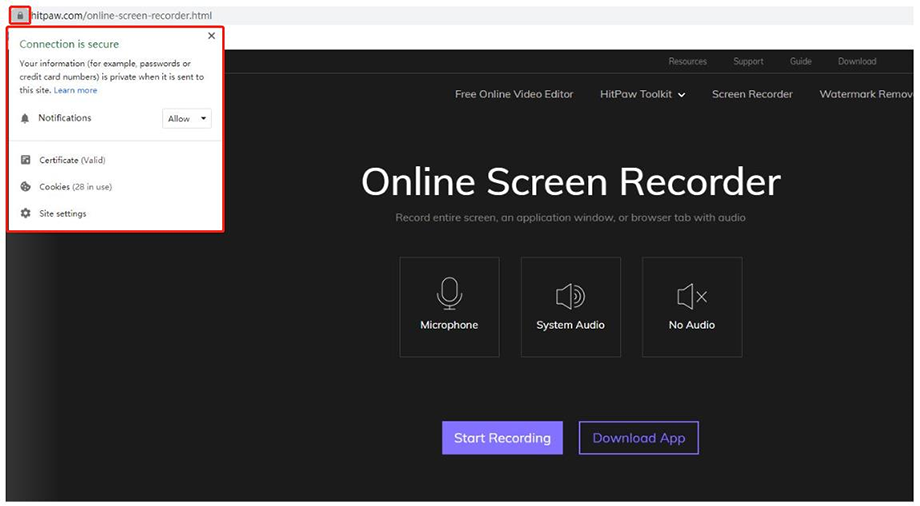
2. In the website settings, allow the website to access the Microphone.

-
Record Screen on macOS
1. Open "System Preferences" > "Security & Privacy" > "Privacy"
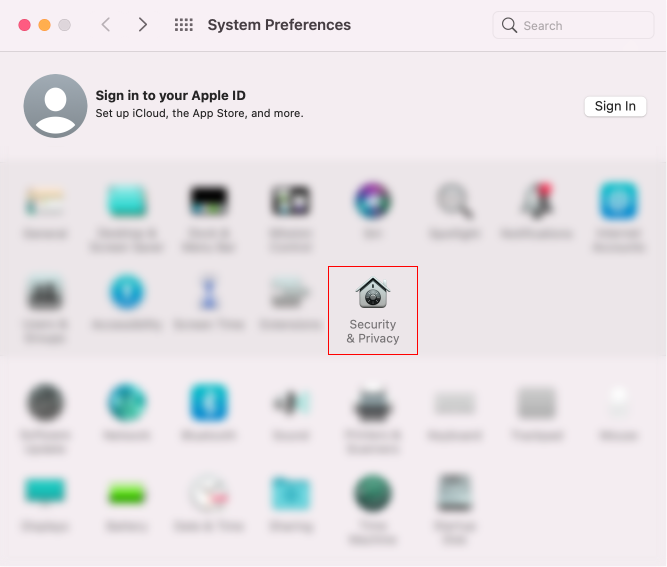
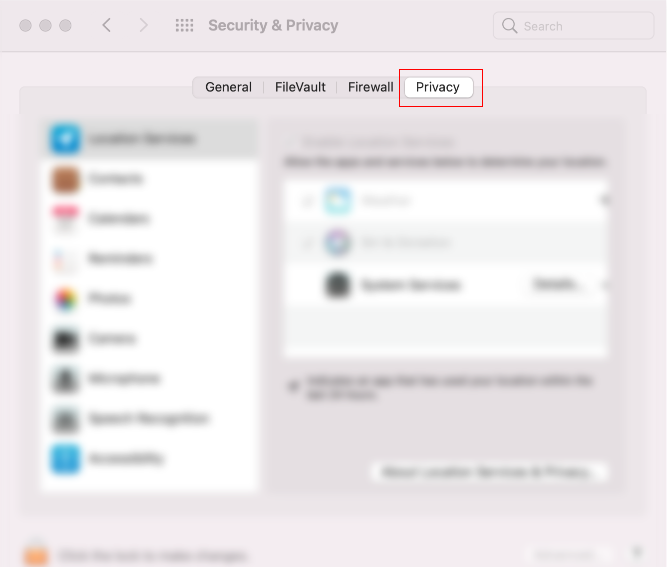
2. Find "Microphone" and tick the browser you are using.
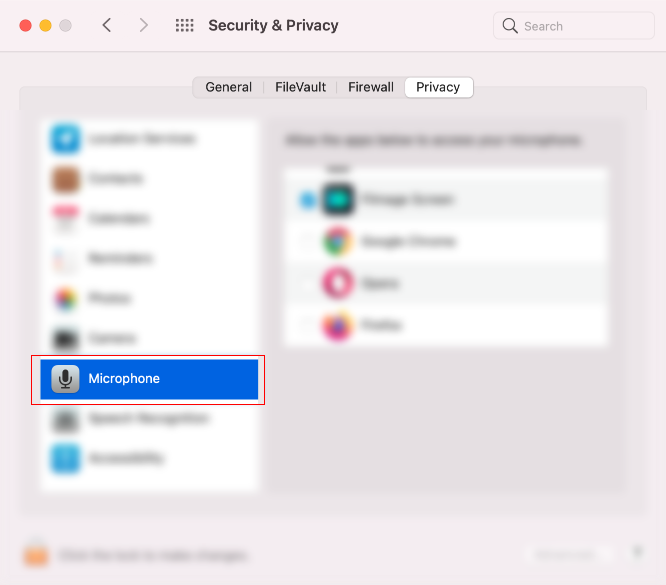
3. Find "Screen Recording" and tick the browser you are using.
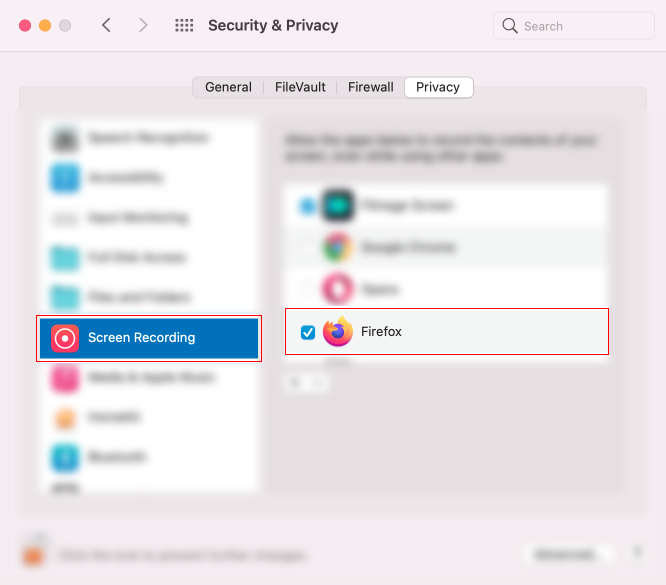
4. Restart the browser, then you can use the Screen Recorder normally.
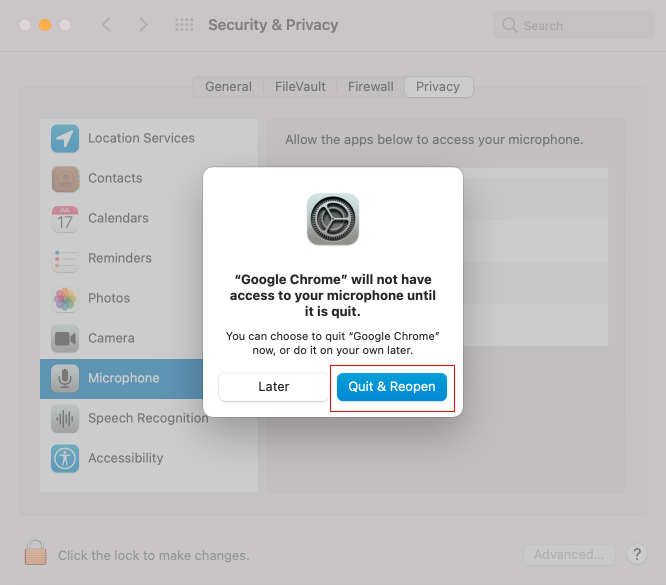
Frequently Asked Questions
1. Why can't some players play the recorded video?
Some players may not be compatible with the recorded video format. Please click the Cut option on the recording end page to edit the video again. After saving and downloading it again, you can use the player to play it normally.
2. What is the longest time it can record?
There is no limit to the recording time, but the recorded video cannot be edited if it exceeds 20MB.
3. Does it support recording in the selected region?
Currently, it does not support recording in the selected region. You can select the corresponding application window or tab to record. Or click cut option on the recording end page and then select Crop & Rotate function to crop your video.
4. Is there any limits on macOS to record screen?
You can use the tool to record Mac screen online as on Windows. However, please note that there is no online screen recorder can record the System Audio on Mac.
Web-based Screen Recorder
No need to install any software or extensions, you can easily record your screen online.
100% Safe
No worry about privacy and security as we cannot access your recorded files.
Completely Free
This screen recorder is completely free to use. You can record whatever you want.